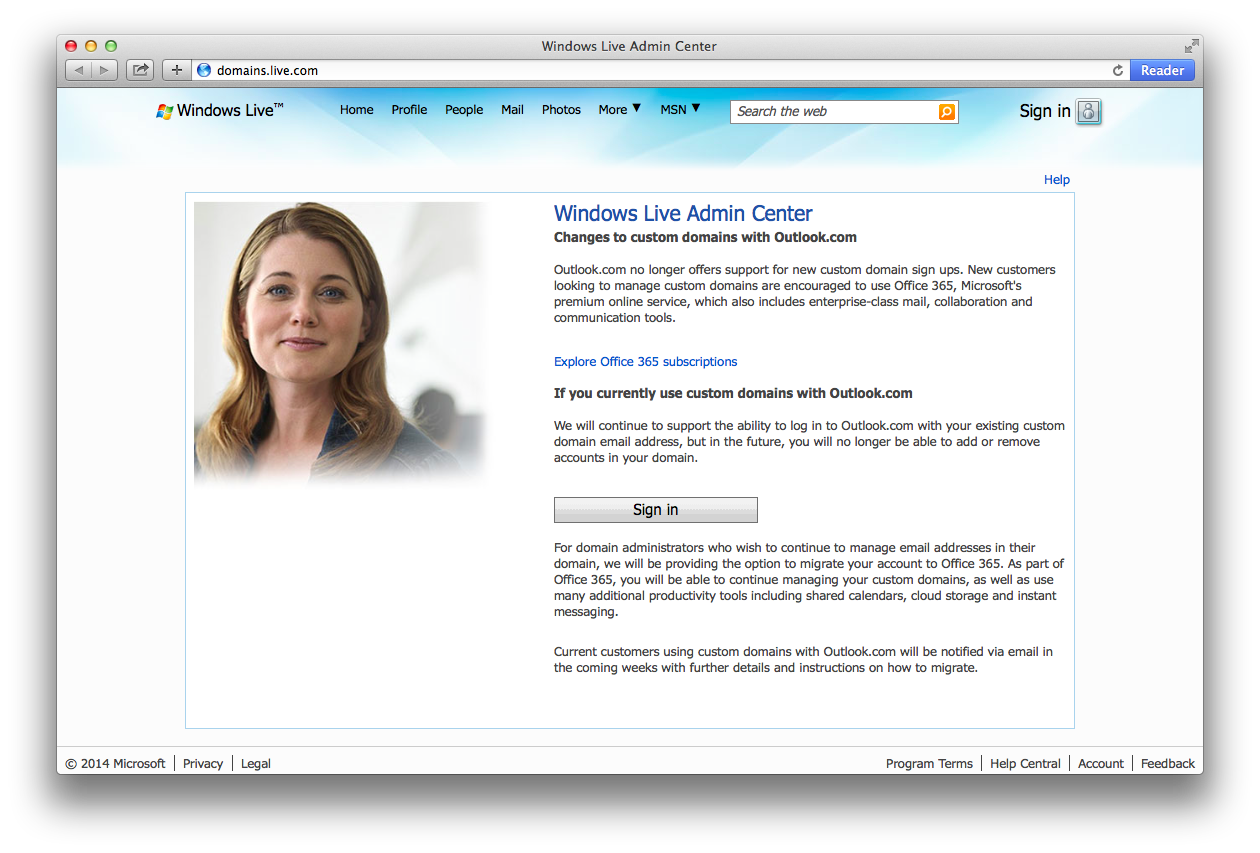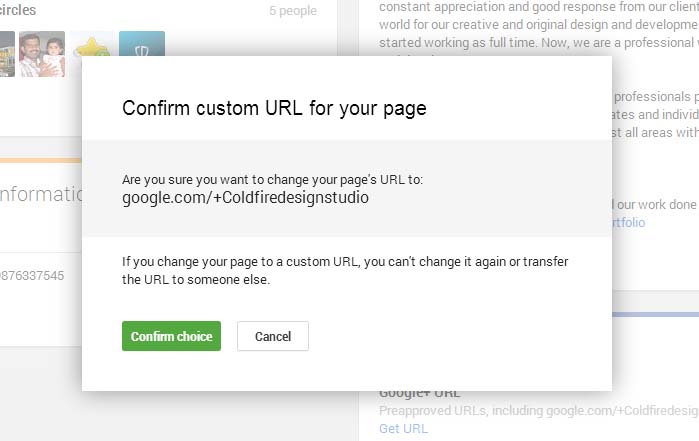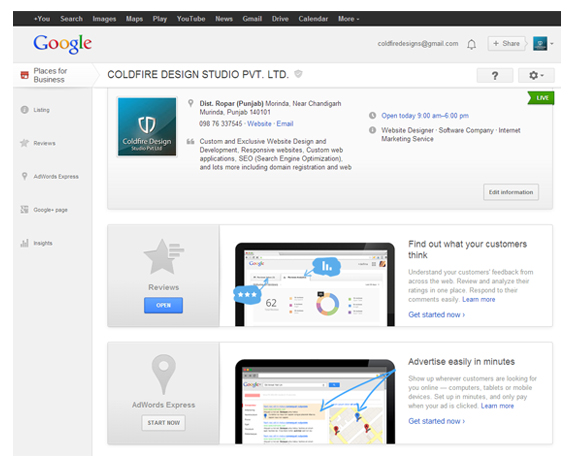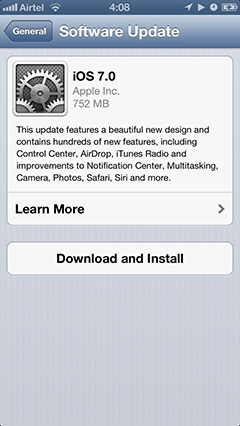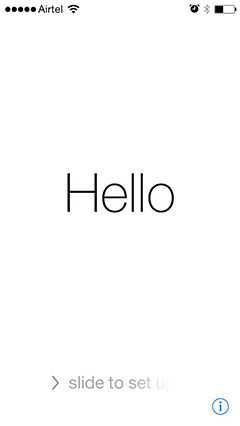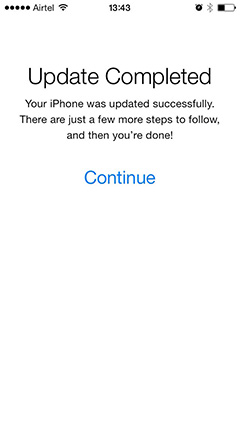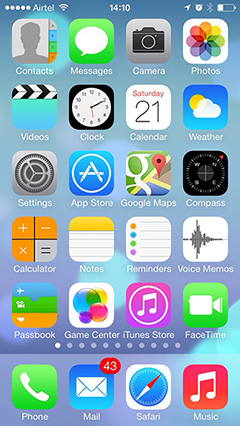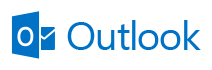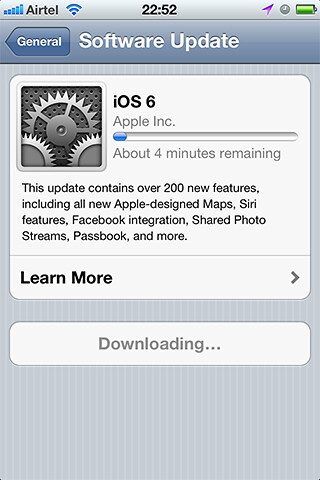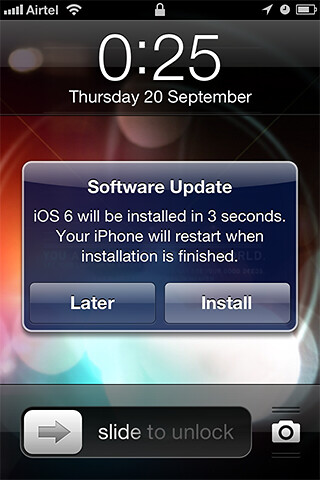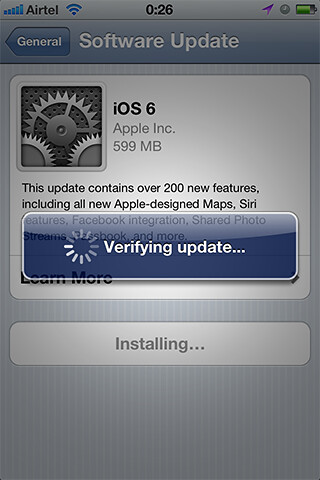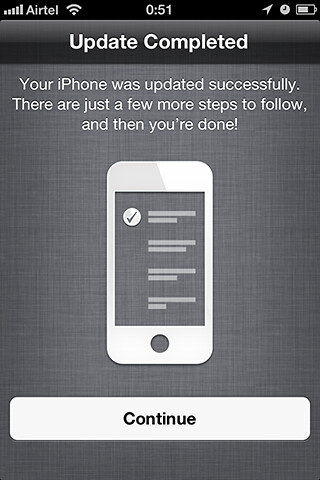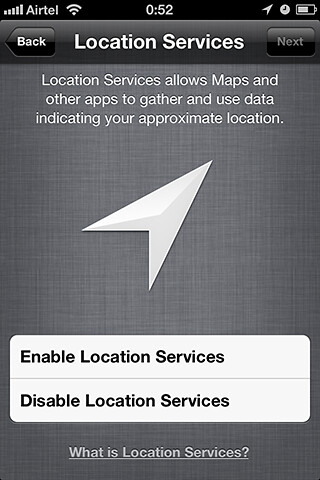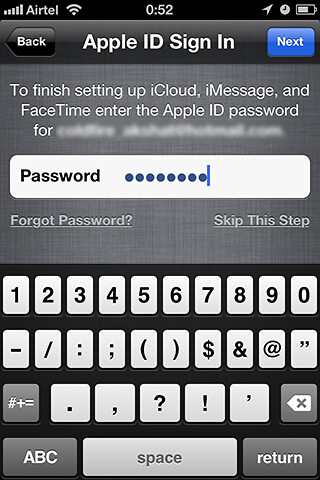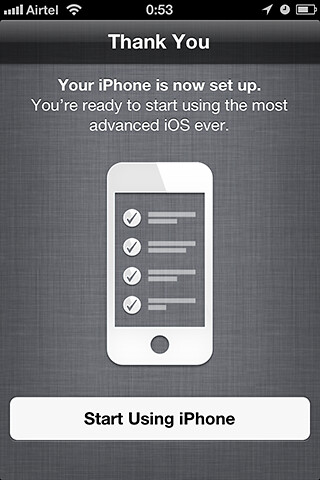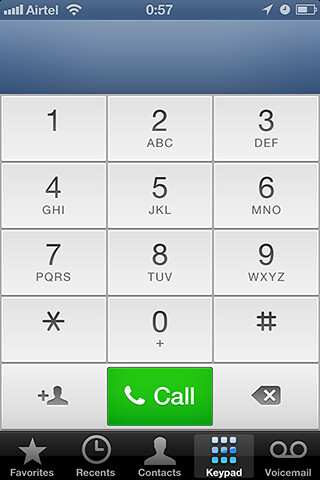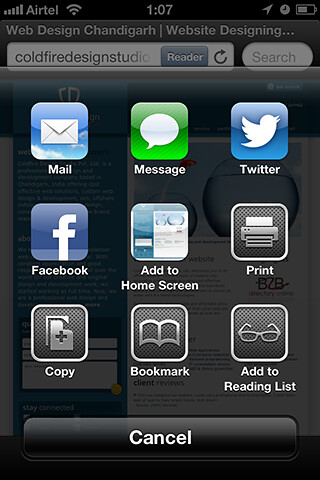So finally, Microsoft has also made the Free Signup for Custom domains on http://domains.live.com/ paid.
This is what they have on their webpage now (screenshot below):
The most important thing to worry is their following statement:
“We will continue to support the ability to log in to Outlook.com with your existing custom domain email address, but in the future, you will no longer be able to add or remove accounts in your domain.“
Anyhow, their pricing can be read here but they haven’t informed anything about the migration of the old email account to Office 365 yet.
The most used 3rd party email provider for your domains / business emails was Google apps for Business (http://google.com/a), then Outlook.com (http://domains.live.com). Also zoho mail was providing email setup for your domain for free, but sadly it is also paid now.
So, what are the options left for people who do not wish to use their boring web server’s email? Please give your suggestions or post comments below.
Update added on July 07, 2014
Microsoft has finally announced the Migration Guide http://windows.microsoft.com/en-us/outlook/migrate-custom-domain