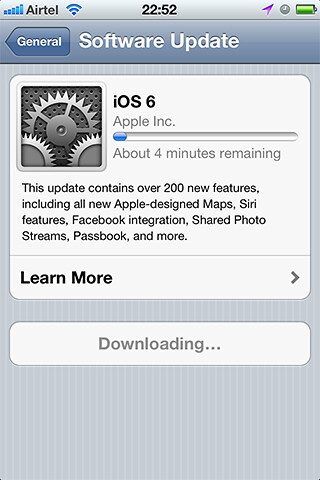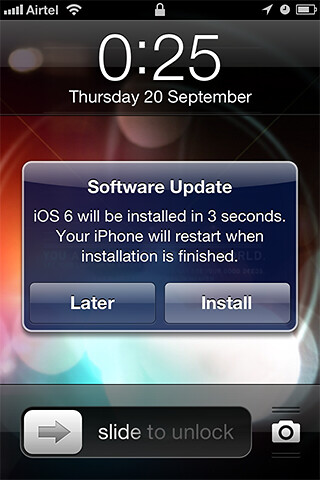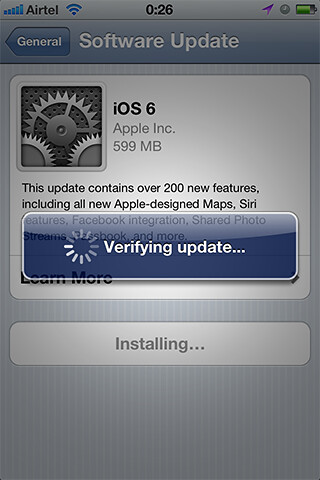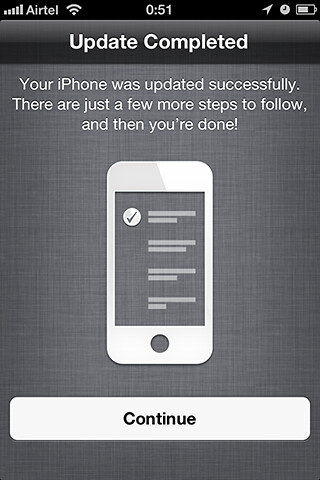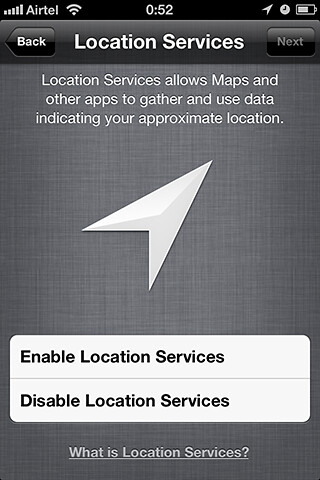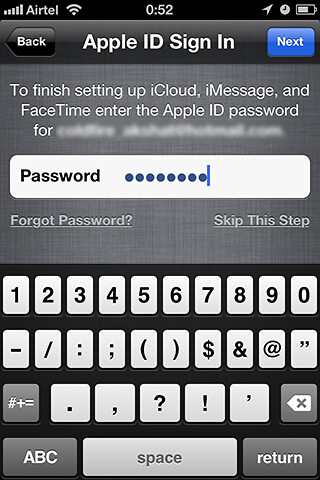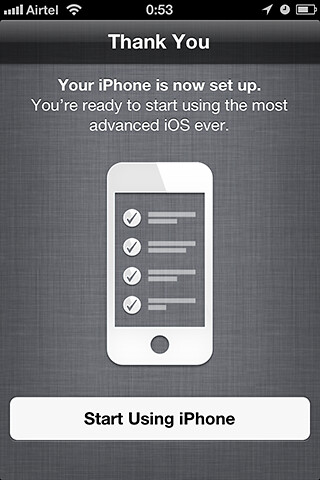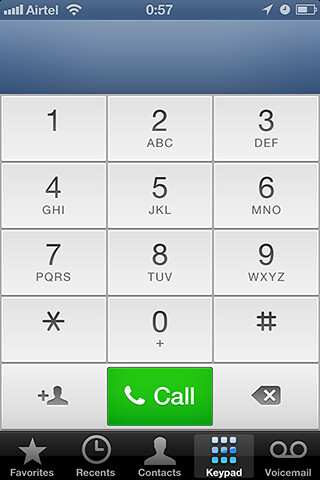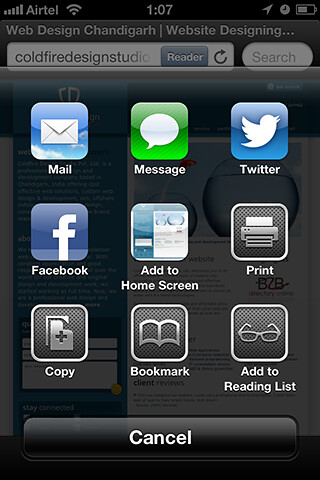Responsive Website Design is aimed at designing/developing ‘One website for all devices’. If you have you ever struggled to use a regular website on your mobile phone then you will appreciate the need for a new approach to web design. Responsive websites adjust automatically to any screen size which makes it more user-friendly, hence easily accessible from different devices ranging from big screen desktops to small screen smartphones.
With the remarkable growth of mobile usage (which cannot be neglected), every website should be responsive to be able to attend to every “screen size needs†either it’s a basic informative website or an interactive web portal. This will not only increase the number of visitors on your website but at the same time increase the revenue generating capacity from it.
Benefits of Responsive Website:
Cost saving
Better usability for all users
Improved SEO results
Less maintenance
No need for separate mobile websites
Reduced need for mobile apps
Responsive Web Design Testing Tool
Try our RWD Testing Tool and see how your current website looks on different screen sizes.